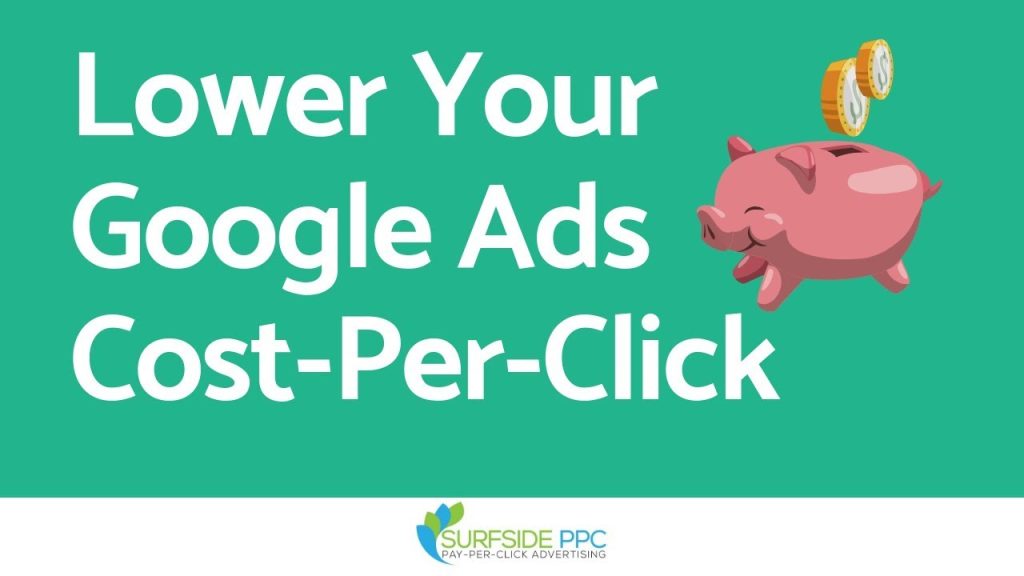
This comprehensive guide provides a step-by-step guide to setting up Google Shopping, an effective advertising platform for businesses.
By utilizing Google Shopping ads, businesses can showcase their products to potential customers actively searching for similar products.
I will cover essential tasks such as creating a Google Merchant Center account, linking it to a Google Ads account, and optimizing product groups.
Advanced techniques, tools, and best practices are also highlighted to ensure a successful and profitable Google Shopping campaign.
Key Takeaways
- Google Shopping ads appear in the sponsored section of Google’s search engine results pages (SERPs).
- Google Shopping allows people to compare and shop for products across different retailers.
- Product ads consist of a product image, price, ratings, and the name of the merchant.
- Setting up Google Shopping involves creating a Google Shopping account, linking it to your Google Ads account, and setting up your product feed.
Step-by-Step Guide to Setting Up Google Shop: Introduction to Google Shopping
To familiarize yourself with Google Shopping, it is essential to delve into the features and functionalities it offers.
Google Shopping is a platform that allows people to compare and shop for products across different retailers. It displays product ads in the sponsored section of Google’s search engine results pages (SERPs), consisting of a product image, price, ratings, and the name of the merchant.
In order to set up Google Shopping, you need to create a Google Merchant Center account and submit your product information through a data feed. This involves linking your Google Ads account to your Merchant Center account and setting up tax and shipping rules.
Setting Up a Google Merchant Center Account
Setting up Google Shop requires creating a Google Merchant Center account.
The Google Merchant Center account serves as the hub for managing product information and feeds.
After setting up your Merchant Center account, you can proceed with configuring your product feed.
Configuring your product feed involves providing accurate and up-to-date product information.
Provided product information is used to be displayed in your ads.
Creating a Google Merchant Center Account
One of the first steps in setting up a Google Shop is to create a Google Merchant Center account. The Google Merchant Center is a platform that allows you to manage and promote your products on Google Shopping.
To create a Google Merchant Center account, you need to visit the Merchant Center website and sign in with your Google account. Once signed in, you will be prompted to provide basic information about your business, such as your website URL and business location. You will also need to verify your website by adding a meta tag or uploading an HTML file.
After completing these steps, you will have a Google Merchant Center account ready to set up and manage your product listings.
Setting up Product Feed
After creating your Google Merchant Center account, the next step in setting up a Google Shop is to set up your product feed. A product feed is a file that contains all the information about your products, including attributes such as title, description, price, and availability. This feed is what Google uses to display your products in search results and showcase them to potential customers.
To create your product feed, you can manually upload a spreadsheet or XML file with all the necessary product information. Alternatively, you can use apps, plugins, or extensions that automate the process and make it easier to manage your feed. Whichever method you choose, it is important to ensure that your feed is accurate, up-to-date, and optimized with relevant keywords to improve your product visibility and searchability.
Let’s start off with the basics—getting your feed to the desired channel. While there are multiple ways to get your products listed, not every option may fit into your ecommerce strategy.
https://www.godatafeed.com/blog/master-your-product-feeds-in-6-simple-steps
Setting up Product Feed
Create a Google Shopping Campaign
Creating a Google Shopping Campaign is an essential step in setting up Google Shop.
You can showcase your products to potential customers by creating a Shopping Campaign.
Potential customers are actively searching for them.
Optimizing Smart Shopping Campaigns can help you maximize your campaign performance.
You can drive better results with Smart Shopping Campaigns optimization.
Setting up a Shopping Campaign
To create a Google Shopping campaign, you will need to set up your campaign settings, including products, bid strategy, budget, and targeting.
Start by linking your Google Merchant Center account before creating the campaign.
You have the option to choose between a Smart Shopping or Standard Shopping campaign subtype. If you prefer more control to bidding and targeting, it is recommended to use the Standard Shopping campaign.
Set up your campaign settings by selecting the products you want to advertise, determining your bid strategy and budget, and defining your targeting preferences.
It is also important to create well-structured product groups to make optimization easier.
Optimizing Smart Shopping Campaigns
Regularly monitor and optimize your Smart Shopping campaign performance to ensure maximum effectiveness.
Here are some key steps to optimizing your Google Shopping campaign:
- Use performance tools to measure the impact of your ads and adjust your bids and budget based on performance data.
- Refine your product groups for better segmentation and targeting, which helps improve the overall organization of your campaign.
- Utilize negative keywords to exclude irrelevant searches and improve the ad stats and performance.
- Regularly update and optimize your product feed data, ensuring accurate and up-to-date product information.
- Optimize product titles and descriptions with relevant keywords and use high-quality images to showcase your products.
Managing Products on Google Shopping
‘Managing products on Google Shopping’ is the ‘first step’ to ‘add your products to the Google Merchant Center’.
The process of ‘incorporating your products into the Google Merchant Center’ requires your product data.
‘Submitting your product data’ includes ‘attributes such as title, description, price, and image’.
Once ‘your products are added’, you can ‘manage and update your product data within the Merchant Center’.
‘Managing and updating your product data within the Merchant Center’ ensures ‘accuracy and relevance’.
Adding Products to Google Merchant Center
One way to manage products on Google Shopping is by regularly updating and optimizing the product feed data to ensure accurate and up-to-date information. This can be done by following these steps:
- Update and Optimize Product Data Feed: Regularly review and update your product data feed to include the latest information about your products. This includes details such as product titles, descriptions, prices, and images.
- Ensure Accuracy of Product Information: Double-check that the information in your product feed is accurate and reflects the current state of your inventory. This helps to avoid any discrepancies between the information displayed on your ads and the actual products available for purchase.
Managing Product Data
Effective management of product data is crucial for success when managing products on Google Shopping. Accurate and up-to-date product data is essential to ensure that your products are displayed correctly and attractively to potential customers.
When managing product data on Google Shopping, it is important to regularly update and optimize your product feed data. This includes ensuring that your product information is accurate, relevant, and well-organized.
Optimize your product titles and descriptions with relevant keywords to improve visibility and searchability. Additionally, use high-quality images to showcase your products and monitor and fix any feed errors or issues promptly.
Optimizing Google Shopping Campaigns
Achieving optimal performance in Google Shopping campaigns entails implementing successful bidding strategies and optimizing product listings for maximum results.
Bid strategies should consider factors such as product price, profit margin, and conversion rates.
Bid strategies require regular monitoring and adjusting based on performance data.
To enhance product listings, it is essential to fine-tune product categories.
Optimizing product listings uses negative keywords to exclude irrelevant searches.
Optimizing product listings ensures accurate and up-to-date product information.
Paying attention to these areas can improve the performance and success of Google Shopping campaigns.
Implementing Bid Strategies
Successfully implementing bid strategies is crucial for optimizing Google Shopping campaigns and maximizing campaign performance.
In terms of bidding strategies for shopping campaigns, there are a few key tactics to keep in mind:
- Start with lower bids than traditional search campaigns and adjust them based on impressions and click-through rate (CTR) data.
- Consider factors such as product price, profit margin, and average conversion rates when determining your bids.
- Set budgets low initially to allow room for growth and scaling up successful campaigns.
- Use geographic bid modifiers to adjust bids for different regions.
- Monitor and tweak bids regularly, especially for low-impression product groups.
Optimizing Product Listings
Regularly monitor and optimize your product listings to improve the performance of your Google Shopping campaigns.
Optimizing product listings is crucial for maximizing the visibility and effectiveness of your ads. Start by monitoring the performance of your campaigns using performance tools provided by Google. Use this data to adjust your bids and budget accordingly.
Refining your product groups based on segmentation and targeting can also improve your campaign’s performance. Additionally, incorporating negative keywords into your product groups can help exclude irrelevant searches and improve ad stats.
Make sure to regularly update and optimize your product feed data, ensuring accurate and up-to-date product information. Finally, use high-quality images and optimize product titles and descriptions with relevant keywords to showcase your products effectively.
Measuring Success and Reporting
- Measuring the success of Google Shopping campaigns is essential.
- Google Shopping campaigns require understanding their performance.
- Making informed decisions is crucial for optimization.
- Analyzing campaign performance involves tracking key To effectively evaluate campaign performance, it is essential to diligently monitor and track essential metrics.
- Key metrics include impressions, clicks, click-through rate (CTR), conversions, return on ad spend (ROAS).
- Generating reports helps gain insights into the effectiveness of ads.
- You can identify areas for improvement through reports.
- Making data-driven adjustments maximizes the success of Google Shopping campaigns.
Analyzing Campaign Performance
Campaign performance analysis is essential for evaluating the effectiveness and results of your Google Shopping ads. By analyzing campaign performance, you can gain valuable insights into how your ads are performing and make data-driven decisions to optimize your campaigns.
Here are some key steps to analyze your campaign performance:
- Measure Conversion Rates:
- Track the number of conversions generated by your ads.
- Calculate the conversion rate by dividing the number of conversions by the number of clicks.
- Analyze the conversion rate to determine the effectiveness of your ads in driving sales.
- Evaluate Key Metrics:
- Look at metrics such as click-through rate (CTR), average order value (AOV), and return on ad spend (ROAS).
- Compare these metrics to industry benchmarks to assess the performance of your campaigns.
Generating Reports
To accurately assess the effectiveness of your Google Shopping ads, it is essential to generate comprehensive reports and use them to measure success and report on campaign performance.
One powerful tool for generating reports is Google Analytics. By linking your Google Ads account to Google Analytics, you can track key metrics such as impressions, clicks, conversions, and revenue generated from your Google Shopping campaigns.
Additionally, Google Analytics provides valuable insights into user behavior, allowing you to optimize your campaigns based on user engagement and conversion data.
To generate reports in Google Analytics, navigate to the Acquisition > Google Ads section, where you can access detailed information about your Google Shopping campaigns.
Utilizing these reports will help you make data-driven decisions and continuously improve the performance of your Google Shopping ads.
Troubleshooting and Best Practices
Setting up Google Shop is important to be aware of common issues and best practices.
Common issues may include feed errors, inaccurate product information, and low impressions.
Solutions may involve regularly monitoring and optimizing campaigns.
Solutions may also require ensuring accurate and up-to-date product data.
Solutions may involve adjusting bids based on performance data.
Best practices, such as using negative keywords, include optimizing product titles and descriptions, and suggesting starting bids low.
These practices can help improve the overall success of your Google Shopping campaigns.
Common Issues and Solutions
Interestingly, identifying and resolving common issues, as well as implementing best practices, are crucial for maintaining a successful Google Shopping campaign.
Here are some common issues and solutions that you may encounter when setting up and running your shopping campaign:
- Issues related to the Merchant Center:
- Ensure that your Merchant Center account is properly linked to your Google Ads account.
- Verify that your tax and shipping rules are set up correctly in the general settings.
- Regularly update and optimize your product feed data to ensure accurate and up-to-date product information.
- Issues related to the shopping campaign:
- Monitor and optimize your campaign performance regularly using performance tools.
- Adjust your bids and budget based on performance data to improve targeting and ROI.
- Use negative keywords to exclude irrelevant searches and improve ad performance.
Important Best Practices
Crucially, implementing best practices is essential for troubleshooting and optimizing your Google Shopping campaign.
One important best practice is to set up well-structured product groups. Product groups allow you to group your products based on their type, making it easier to optimize and target specific segments.
You can also create custom labels for further subdivision, such as grouping products by popularity or seasonal events.
Another best practice is to use negative keywords to exclude irrelevant searches and improve the performance of your ads.
Additionally, it is important to consider your bidding strategy for Google Shopping ads. Take into account factors like product price, profit margin, and average conversion rates when setting your bids.
Frequently Asked Questions
How Do I Create a Google Shopping Account?
1. Go to Google Merchant Center website. 2. Click on the “Get started” button. 3. Sign in with your Google account or create a new one. 4. Enter your business information, such as your website URL and country of sale. 5. Confirm your business email address. 6. Read and accept the terms and conditions. 7. Set up your store by providing information about your business and products. 8. Verify and claim your website URL. 9. Submit your product feed, which includes all the necessary information about your products. 10. Start promoting your products on Google Shopping.
How Can I Upload My Product Feed to Google Shopping?
1. Manual upload: You can manually upload your product feed by accessing the “Products” tab in your Google Merchant Center account and selecting the “Upload your product feed” option. 2. Scheduled uploads: You can schedule regular product feed uploads by using the “Scheduled fetch” option in the “Feeds” section of your Google Merchant Center account. This allows you to automate the process and keep your product data up-to-date. 3. Sync with e-commerce platform: If you are using an e-commerce platform like Shopify or BigCommerce, you can integrate your store with Google Merchant Center to automatically sync your product feed. This ensures that your product information is always accurate and up-to-date.
Can I List My Products on Google Shopping for Free?
Yes, you can list your products on Google Shopping for free. Google recently introduced free listings, allowing sellers to promote their products on Google without paying for ad placements. However, if you want to increase your product visibility and reach a wider audience, you can also choose to run paid ads on Google Shopping.
How Can I Advertise My Products on Google Shopping?
To advertise your products on Google Shopping, you need to set up a Google Ads account and create a Shopping campaign. Here’s how you can do it:
1. Sign in to your Google Ads account or create a new one. 2. Click on the “Campaigns” tab and select the “+” button to create a new campaign. 3. Choose the “Sales” goal and select “Shopping” as the campaign type. 4. Set up your campaign settings, including budget, location targeting, and bidding strategy. 5. Create your product groups by selecting the products you want to advertise and organizing them based on specific attributes like brand name or product category. 6. Set your bids and create your ads. 7. Enable conversion tracking to measure the performance of your campaigns and optimize your ads. 8. Review and launch your campaign.
How Do I See My Products on Google Shopping?
1. Perform a Google search for a product related to your business. 2. In the search results page, click on the “Shopping” tab located above the search results. 3. You will see a list of products from different sellers, including your own if your products are listed on Google Shopping.
What Is a Product Feed?
A product feed is a file that contains information about the products you want to advertise on Google Shopping. It includes details such as product title, description, price, availability, and image URL. This feed is uploaded to Google Merchant Center to provide Google with the necessary data to display your products in search results and ads.
Can I Use Google Shopping for Local Inventory Ads?
Yes, you can use Google Shopping to promote your products through local inventory ads. Local inventory ads allow you to showcase your in-store products to nearby shoppers who are searching for specific items. By integrating your product feed and inventory with Google Merchant Center, you can reach customers who prefer to shop locally and encourage them to visit your store.
What Is Google’s Product Data Specification for Google Shopping?
Google’s product data specification provides guidelines on how to format your product data feed to ensure it meets Google’s requirements. It includes details on attribute names, data types, character limits, and formatting rules. Adhering to these specifications helps Google effectively understand and display your product information to potential customers.
How Can I Set up Conversion Tracking for My Google Shopping Campaigns?
1. Sign in to your Google Ads account. 2. Click on the “Tools & Settings” icon in the upper right corner and select “Conversions” under the “Measurement” section. 3. Click on the “+ Conversion” button to create a new conversion action. 4. Choose the “Website” option and enter the necessary information, such as conversion category, name, and value. 5. Install the conversion tracking tag on your website to track conversions. 6. Set up conversion actions for specific events, such as completed purchases or newsletter sign-ups. 7. Review and save your conversion settings.
What Are the Costs Associated with Advertising on Google Shopping?
The costs associated with advertising on Google Shopping depend on various factors, such as your bidding strategy, competition, and the performance of your ads. Google Shopping uses a cost-per-click (CPC) model, which means you only pay when someone clicks on your ad. The actual cost per click can vary based on the competitiveness of the keywords and the quality of your ads.
What Is Smart Shopping on Google Shopping?
Smart shopping is an automated campaign type on Google Shopping that uses machine learning to optimize your bidding and ad placements across different networks. It combines standard Shopping ads and display remarketing ads to reach potential customers across the Google Search Network, Display Network, YouTube, and Gmail. Smart shopping campaigns are designed to maximize your conversion value and reach customers who are most likely to make a purchase.
Final Thoughts
Setting up Google Shopping can be a highly effective way for businesses to showcase their products and reach potential customers.
By following the step-by-step guide provided in this article, businesses can create and optimize their Google Shopping campaigns to maximize their visibility and increase their chances of generating positive return on investment.
With the use of tools and techniques such as custom labels, negative keywords, and bid optimization strategies, businesses can enhance their campaigns and achieve success in the competitive online marketplace.
